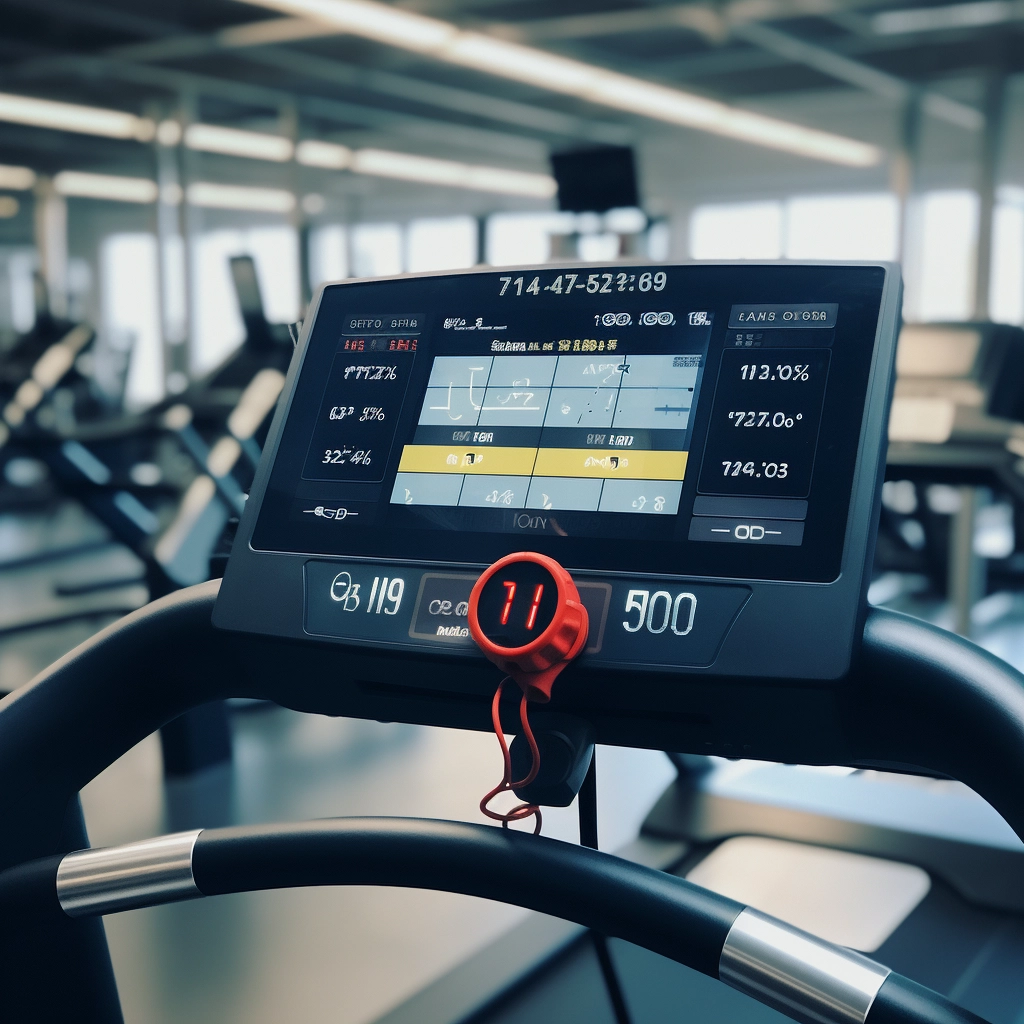Encountering technical hiccups with your Peloton bike? You’re not alone. Like any sophisticated device, Peloton bikes can occasionally experience glitches and performance issues. If you’ve noticed your Peloton bike freezing, struggling with connectivity, or exhibiting inaccurate resistance readings, a Peloton factory reset might be the solution.
A factory reset essentially restores your Peloton bike to its original settings, wiping out any personalized data or settings you’ve configured. While this may sound drastic, it’s a surprisingly effective way to resolve a range of technical issues.
If you are new to Peloton, you may also need to purchase Peloton shoes. We have compiled a list of the best Unisex Peloton Shoes, which you can view and purchase from Amazon here, or for more information, read the article below.
You Might Like to Read: Best Shoes for Peloton Bike – Unisex Shoes
Why Do You Need to Factory Reset Your Peloton Bike?
Peloton bikes are a great way to get a workout at home, but sometimes they may need to be reset. There are several reasons why you might need to factory reset your Peloton bike:
- Freezing or crashing: If your Peloton bike is frequently freezing or crashing, a factory reset can often fix the problem.
- Connectivity problems: If you’re having trouble connecting to the Peloton app to stream Peloton classes or experiencing persistent Wi-Fi connection issues.
- Performance issues: If your Peloton bike is not performing as well as it used to, a factory reset can sometimes improve performance.
- Software glitches: If you’re experiencing software glitches, such as incorrect resistance readings or problems with the touchscreen, a factory reset can often resolve these issues.
How to Factory Reset Peloton Bike in 9 Simple Steps
Before initiating a factory reset, ensure you’ve backed up your Peloton data. This can be done by connecting your bike to the Peloton app and syncing your data. Once you’ve secured your data, follow the steps below to perform a factory reset.
You Might Also Like to Read: How Much Peloton Subscription Costs
Make sure to follow these tips before factory resetting your Peloton Bike:
- Be sure to back up your data before performing a factory reset.
- Do not power off the Peloton bike during the factory reset process.
- Update the Peloton bike firmware to the latest version after performing a factory reset.
Step 1: Turn off your Peloton bike to do a factory reset
To turn off your Peloton bike, press and hold the power button for a few seconds. The screen will go black and the bike will power off.
Tip: If the bike is frozen or unresponsive, you can force a shutdown by holding down the power button for 10 seconds.
Step 2: Hold down the Volume Up and Power buttons at the same time
Once the Peloton bike is turned off, hold down the Volume Up and Power buttons at the same time. Continue to hold down the buttons until the Peloton logo appears on the screen.
Tip: If you are having trouble entering Recovery Mode, try holding down the Volume Down and Power buttons instead.
Step 3: Release the buttons and the Peloton bike will enter Recovery Mode
Once you see the Peloton logo, release the Volume Up and Power buttons. The Peloton bike will enter Recovery Mode, which is a special mode that allows you to reset the bike to its factory default settings.
Step 4: Use the Volume Up and Down buttons to scroll to the “erase [all user] data/ factory reset” option
Once the bike is in Recovery Mode, use the Volume Up and Down buttons to scroll to the “erase [all user] data/factory reset” option. This option will erase all of the data on your Peloton bike, including your workout history, user settings, and Peloton account information.
Tip: Be sure to back up your data before performing a factory reset. You can do this by exporting your workout history to a file or by connecting your Peloton bike to your phone or tablet and syncing your data.
Step 5: Press the Power button to select the option
Once you have scrolled to the “erase [all user] data/factory reset” option, press the Power button to select it. A confirmation screen will appear.
Step 6: Use the Volume Up and Down buttons to scroll to the “Yes – delete all user data” option
Once you are sure that you want to factory reset your Peloton bike, scroll to the “Yes, delete all user data” option and press the Power button to select it.
Step 7: Press the Power button to select the option
Once you have selected the “Yes, delete all user data” option, the Peloton bike will begin to factory reset. This process should take a few minutes (usually up to 5 minutes).
Tip: Do not power off the Peloton bike during the resetting process.
Step 8: Wait for the Pelton bike to reset
Once the Peloton bike has finished factory resetting, it will restart. You will then need to set it up again.
Step 9: Update the Peloton bike firmware
Once the Peloton bike has restarted, it is important to update the firmware to the latest version. This will help to ensure that the bike is running smoothly and that you have access to the latest features and bug fixes.
To update the firmware, follow these steps:
- Connect your Peloton bike to the internet.
- On the home screen, tap the Menu icon (three horizontal lines).
- Tap Settings.
- Tap System.
- Tap Software Update.
- If there is a software update available, tap Download and Install.
The Peloton bike will download and install the software update. Once the update is complete, the bike will restart.
Conclusion
I have provided detailed instructions on how to factory reset a Peloton bike. After reading this guide, you should be able to easily complete the process yourself. If you have any questions or problems, please leave a comment below, and I will be happy to help. Thanks!