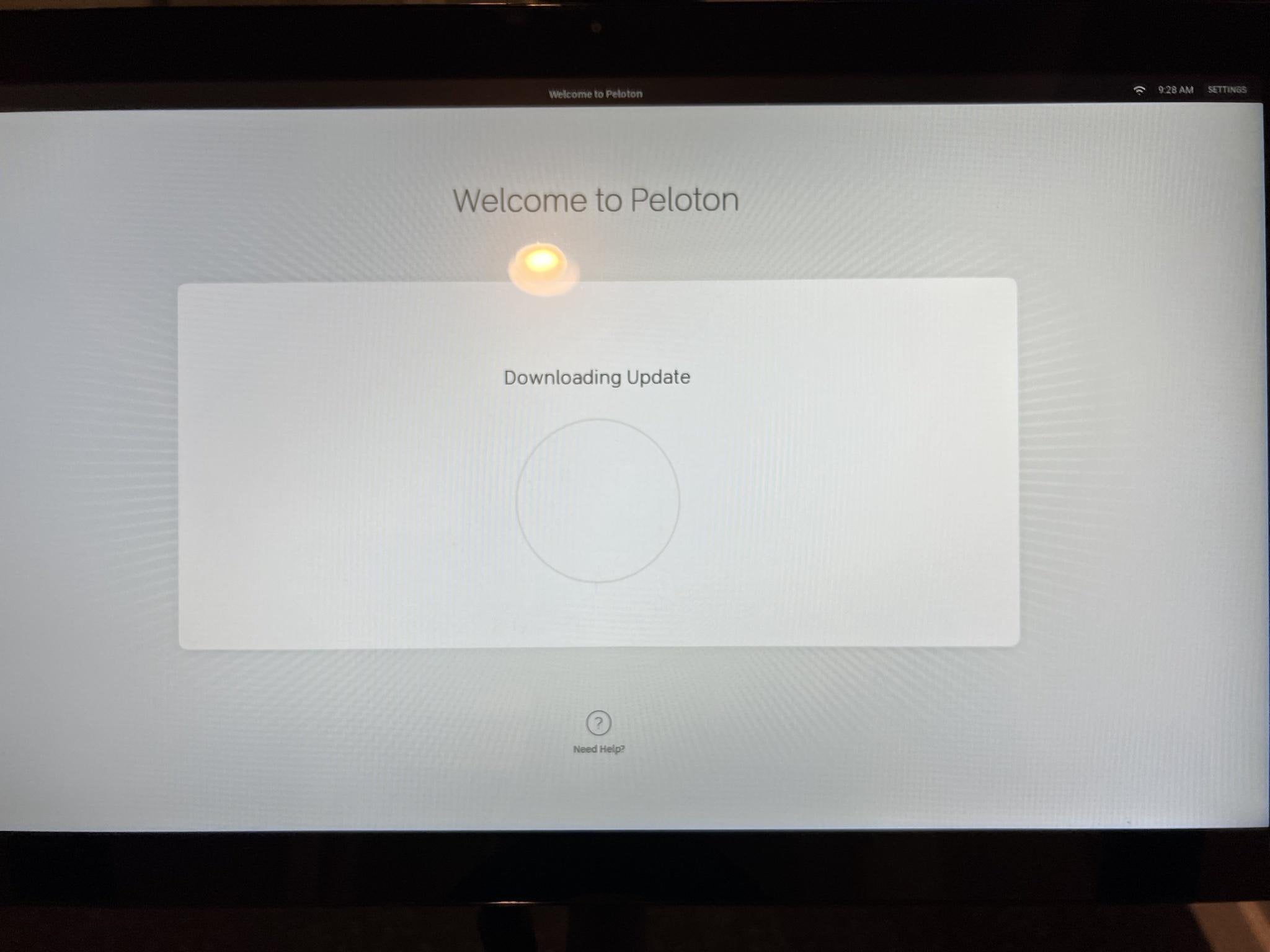Either your Peloton is stuck on downloading update or your Peloton bike is stuck on installing an update, don’t worry. You’re not alone. This is a common issue that can be caused by a variety of factors.
The good news is that there are a few simple steps you can take to try to fix this problem. In this article, we’ll walk you through five easy ways to get your Peloton bike up and running again.
How to Fix Your Peloton Bike Stuck on Downloading Update [5 Easy Ways]
Check Your Internet Connection
The first thing you should do if your Peloton bike is stuck on downloading update is to check your internet connection. Make sure that your Wi-Fi or Ethernet connection is stable and working properly. If your connection is weak or unstable, try moving your Peloton bike closer to your router or resetting your router.
Free Up Storage Space
If still your Peloton bike is stuck on downloading update or installing update, it could be due to low storage space. Check your Peloton’s storage space by going to Settings > About Tablet > Storage. If your storage space is low, try deleting any unnecessary files or apps to free up space. You can also try moving files to an external storage device if your Peloton supports it.
Restart Your Peloton
If checking your internet connection and freeing up storage space doesn’t work, try restarting your Peloton. To do this, unplug your Peloton from the power source and wait for at least 30 seconds before plugging it back in. This should reset your Peloton and may solve the issue.
Check Peloton Server Status
If you’re still having problems, check the Peloton server status HERE. If the servers are down, you will need to wait until they are back up and running to download the latest updates.
Update Your Peloton’s Firmware
If the Peloton servers are up and running and you’re still having problems, try updating your Peloton’s firmware. To do this, go to Settings > About Tablet > System Updates. If there is an update available, download and install it.
Contact Peloton Support
If none of the above solutions work, it’s time to contact Peloton support. You can reach out to them through their website, email, or phone from HERE. They will be able to assist you further and provide additional troubleshooting steps if necessary. Be sure to have your Peloton’s serial number and other relevant information ready when you contact support.
Additional Tips and Advice
- If you’re using a VPN, try disabling it before downloading or installing an update.
- If you’re still having problems, try connecting your Peloton bike to a different network.
By following these simple steps, you should be able to fix your Peloton stuck on downloading or installing update issue. If you’re still having problems, don’t hesitate to contact Peloton support for further assistance.